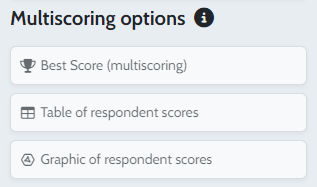You have the option of displaying various elements to your respondents on the Closing page of your questionnaire, such as a thank-you message, sharing buttons on social networks, etc. You can also give them the chance to see their score and the answers they have selected, with the option of exporting them in PDF format. You can also let them see their score and the answers they have selected, with the option of exporting them in PDF format.
To do this, go to the “Edit” module of your survey, then click on “Closing page”.
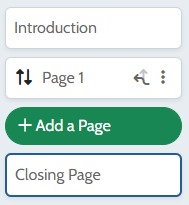
Add a personalised message
You can create a personalised message to display on the closing page of your survey.

You can condition its display by clicking on the little arrows to the right of the message. For example, you can configure personalised messages based on the score obtained by your respondent: a profile type, recommendations or simply “WELL DONE!”.
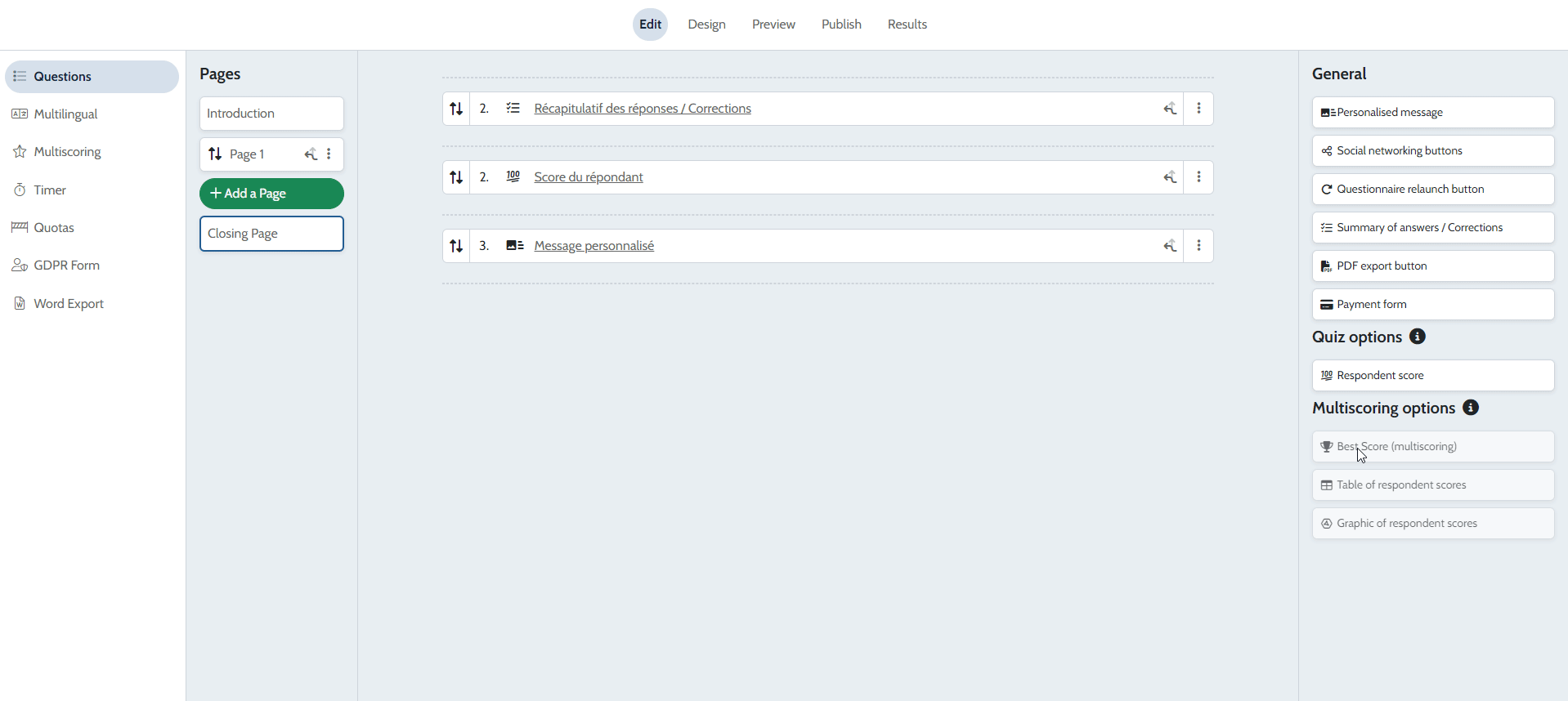
Add a button to export the closing page in PDF.

You have the possibility to insert a button that allows your repondents to export their closing page.
Add a link to restart the survey

By default, your participants can only answer your survey once thanks to their browser’s cookies.
You can, however, add a button on the closing page allowing them to retake it.
QUIZ OPTIONS
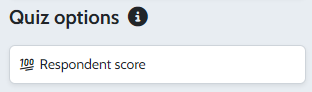
You can access these features if you have activated “Score options” on at least one of your questions.

Display respondent’s score in points
You can display your respondent’s score out of 10, 20, total points and/or as a percentage.

The percentage is calculated on the basis of the maximum possible score.
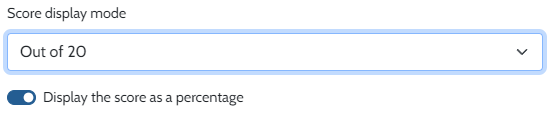
Show question corrections

This option allows you to display the answers selected by your respondents:
- answers to all questions
- answers to all quiz questions
- answers to desired questions

You also have the option of displaying corrections to quiz questions (to do this, you need to have activated “Quiz options” on at least one of the questions in your questionnaire).

The correction will be displayed as “right answer” and “wrong answer”, along with any comments you may have.
MULTISCORING OPTIONS
Multiscoring option
The “Multiscoring” feature allows you to assign points to your questions according to different criteria or themes.
Multi-scoring is particularly useful for personality tests.
If you use the “Multiscoring” feature in the “Edit” module, you can activate the corresponding options on the end page. You can find help on setting up your Multi-scores HERE.