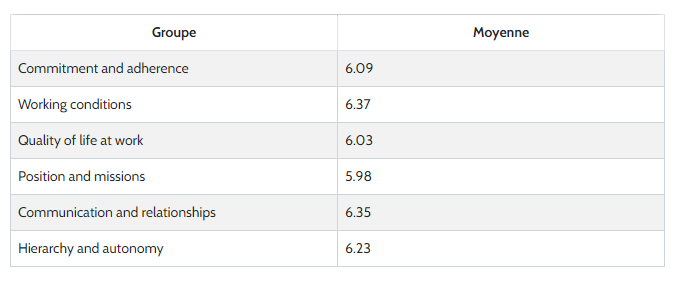The groupage feature is ideal for analyzing social barometers, social climate surveys or satisfaction surveys. It allows to create in-depth analyses by grouping together similar “Evaluation” type questions (scales, sliders, emoticons, stars). You can view these analyses in tables or graphs, which allows you to compare different question groups or obtain an overall average over multiple questions.
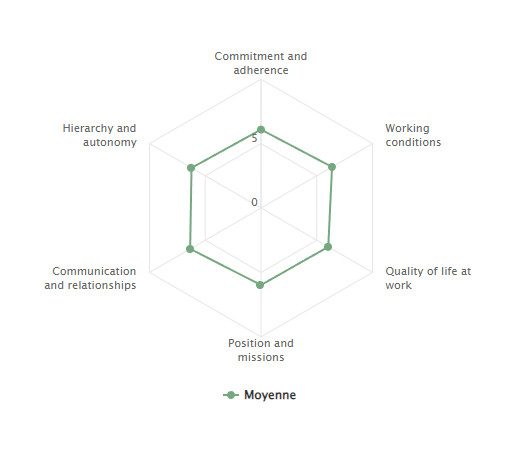
Note : The types of questions in a group must be similar for the analysis to be consistent.
A question can belong to several groups.
To use this analysis option, go to the “Results” module of your questionnaire, in the “My reports” tab, and then in your analysis report (or you need to create one). Then click on “Question Group”.
Create your analytics group :
- Click on “New Group”.
- Name your group.
- Choose the type of questions to analyze (Number, Scale, NPS, etc…).
- From the drop-down menu, select the different questions to group.
- Click on “Confirm”.
- If you have already created groups, click on the three dots to the right of the group in which you want to add a question and click on “Edit”.
- Select your new question(s) to add to your group and click on “Confirm”.
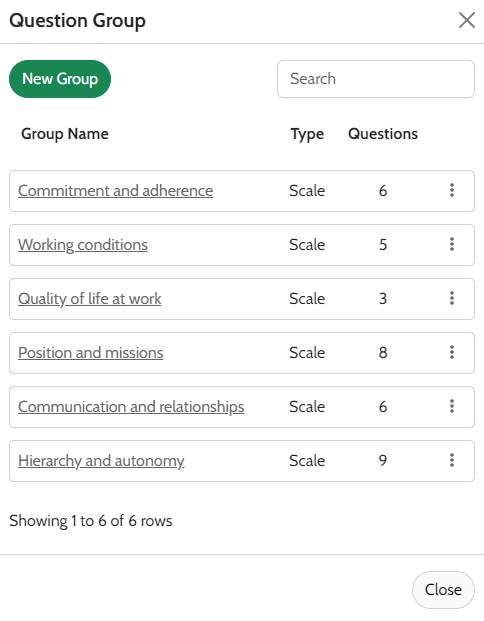
To analyze your question groups :
- From your custom report that you have configured or want to configure, under “Type of element(s) to analyze”, select “Group”.
- From the drop-down menu “Element(s) to analyze”, select the group(s) of your choice.
- Select the type of analysis you want and click on “Confirm”.
Example of analysis :