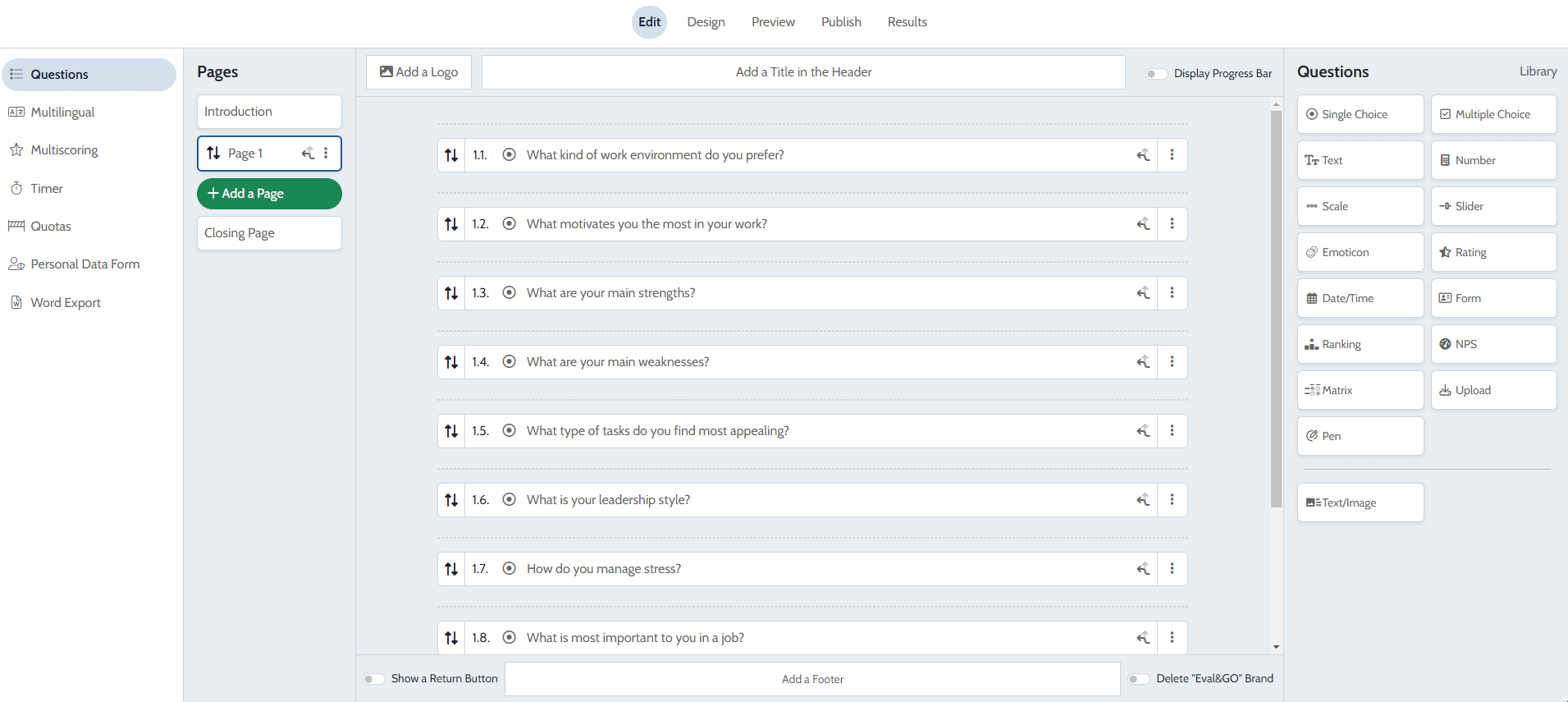It is possible to create a question library in order to centralize your questions in a place dedicated to them and reuse them in your various surveys.
To add a question to your library, it’s simple :
- Create a new question
- Click on the 3 small dots to the right of your question
- Click on «Add to my library»

- You can create a new question category by clicking the “New Tag” button. You can choose to assign your question to a category or not.
- Validate ! You will find your question in your library !
To add a question from your library in your survey :
- Click on “Library”
- Go to your tab «My library»
- Tick the desired question
- Click on “Validate”

To edit your categories in your library :
- Click on “Library”
- Go to your tab «My library»
- Click on the small funnel, which will show you in the dropdown menu your categories
- Click on the pencil (Edit)
- Edit your selected category
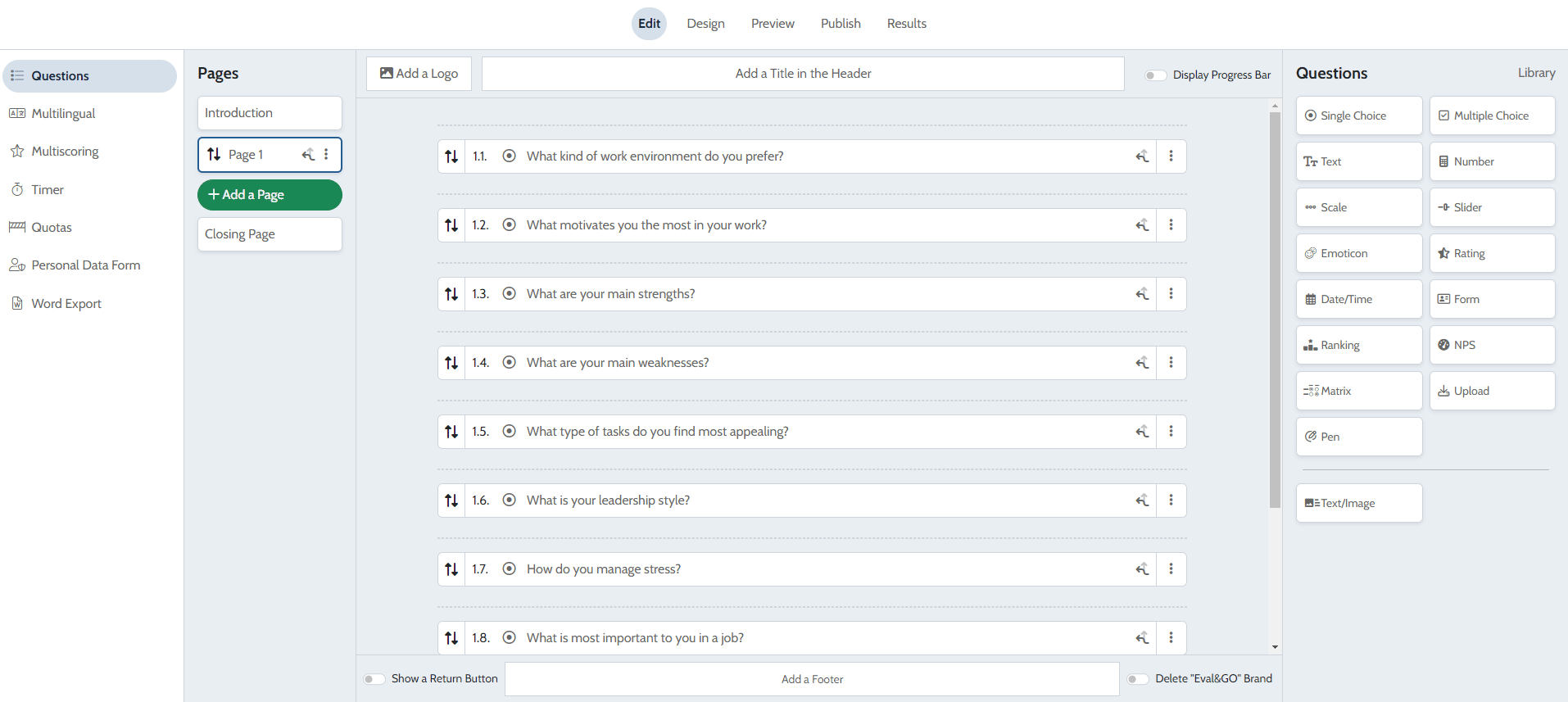
You can also edit your categories from the 3 dots to the right of one of the questions in your questionnaire :
- Click on “Add to My library”
- Click on the three dots on the right of your category and click on “Edit”
- You can rename you category and confirm

To delete a question or a category :
Deleting a category from your library :
- Click on “Library”
- Go to your tab «My library»
- Click on the small funnel, which will show you your categories in the dropdown menu
- Click on the red trash can
Deleting a question from your library:
- Click on “Library”
- Go to your tab «My library»
- Click on the three dots at the end of your question line
- Click on “Delete”

To add or remove a question from a category :
- Click on “Library”
- Go to «My library»
- Click on the 3 dots to the right of your question and click on «Edit Tags»
- Check the category to which you want to add a question
- Uncheck the category for which you want to remove a question