“Custom fields are pieces of information about your contacts that you can import into the Eval&GO application. This can be a customer number, the name of their company, their region, etc.
To be able to enter these details when importing your contacts, you must first create your custom fields. Here’s how:
- Go to “My contacts” tab
- Click “My custom fields”
- Click on the green “New field” button
- Name your field and validate
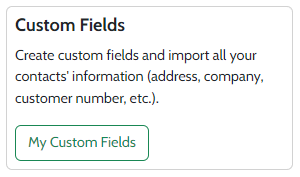
If you wish to edit or delete your field, click on the three dots on the right of you field, and select the desired action.
You will be able to display your custom fields in the “My contacts” by clicking on Column and selecting the field(s) of your choice.
