You can add many elements to your survey, such as a text, an image, a title, a sub-title, a table, a video…
You can add these items at the beginning of the questionnaire or at the beginning of the page and/or between the different questions in your questionnaire. They allow you to create parts, sub-parts, organize and illustrate your questionnaire and make it dynamic and fun.
In order to do this, click on the “Text/Image” element in the right column :

or on the icon to the right of the “+” when you hover your mouse between two questions :
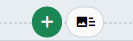
Then, a new window will pop out. You can write text, make it bold or italic, change its size, font, color, underline, choose line spacing, insert a URL link, an image, gif, video, table and more !

You can also directly insert images (maximum size of 2 MB), links and tables in your questions and choices of responses.
In order to do that, create a question by selecting the question type of your choice in the right column or edit a question already created.
A toolbar will appear once you have clicked either on “Wording of the Question” or “Wording of the Choice” :

That toolbar allows you to insert a link, an image, a table… You can thus illustrate your survey, its questions and/ or its choices of answers!
