You can see and create new contact groups in the “Contact Manager” tab.
You have two ways to add contacts in an already existing group:
– In the “Contact Manager” tab, click on the three dots on the right of the contact you want to add to a group. Then, click on “Add to a Group”. A new window will pop up. Select the group(s) you want to add your contact to and click on “Confirm”.
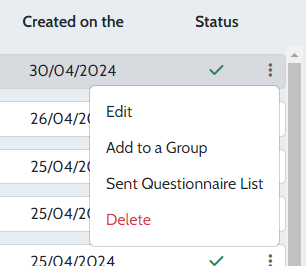
– In the “Contact Manager” tab, tick the box to the left of the contact you wish to modify. Click on the “Redefine groups” button which appears above the table containing your contacts. Using the drop-down menu under the desired group, select “Assign” and confirm.

You have two different ways to remove contacts from a group:
– In the “Contact manager” tab, click on the three dots on the right of the contact you want to add to a group. Then, click on “Add to a Group”. A new window will pop up. Unselect the group(s) you want to remove your contact from and click on “Confirm”.
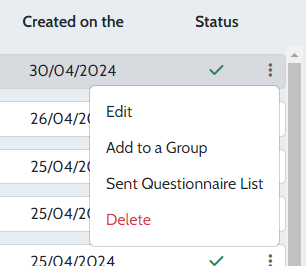
– In the “My contacts” tab, click on “My groups“.
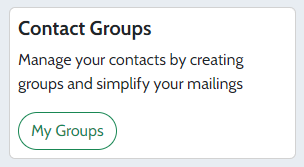
Click on the three dots to the right of your group, then on “Contact List”. The list of group members appears in a window. Click on the little red person to the right of the contact you wish to remove from the group.

