In order for your surveys to be more accessible to your contacts, you can translate them with Eval&GO in several languages!
Indeed, the “Multilingual” option is available for the PRO+ and PRO+Team account.
We advice you to first create your survey, then to translate it.
Making a first translation
Click on the “Multilingual” tab in the “Edit” unit of your survey:
With the drop-down menus, select in which language your questionnaire was created and in which language you wish to translate your questionnaire.

- Click on the item you wish to translate on the right column.
- Write the translation of your question and answer choices.
- Click on “Confirm”.
As soon as you wish to translate another question and its answers, click on the question. The items to be translated will appear in the right-hand column.

You can see the progress of the translation of your page and your survey with the different progress bars.
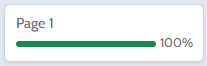
Making a translation
If you wish to translate your survey in more than one language, click on “Create a new translation” in the “Multilingual” tab. Then, click on the drop-down menu to select the language you wish to translate your survey into. Finally, click on “Confirm”.
You new translation will be automatically added to your survey. You respondents will have the possibility to select one of the languages in which your survey is translated.
Editing a translation
You can edit your translations. To do so, go to the “Multilingual” tab of your survey and click on the language of translation you wish to edit. Click on the item(s) you want to modify and click on “Confirm” once it is done.
Selecting the language of translation to answer the survey
Once your survey is translated and shared, your respondents will have the possibility to choose the language in which they wish to answer your survey by clicking on the drop-down menu on the multilingual home page of your survey.
Note: the language used by your respondent’s browser is detected automatically.
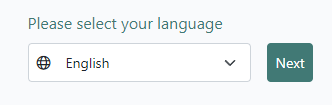
Or, instead, you have the possibility to display a drop-down menu on the top right corner of the first page of your survey. For that, in the Multilingual tab and click on “Activate the language selection screen before the questionnaire” to deactivate the option.
Deleting a translation
In order to delete a translation, click on the three dots on the right of the language of translation you wish to remove from your survey and clisk on “Delete”.
