From the My surveys page, you have the possibility to organise your questionnaires under tags.
1. Create a category
You have two different ways to create a tag.
The first method:
- Click on the three dots on the right of the survey you wish to sort, and click on “Assign a tag”
- Click on “+ New tag”
- Enter the name of your tag and confirm

The second method:
- Click on the “Tags” button on the top right corner
- Click on “+ New tag”
- Enter the name of your tag and validate
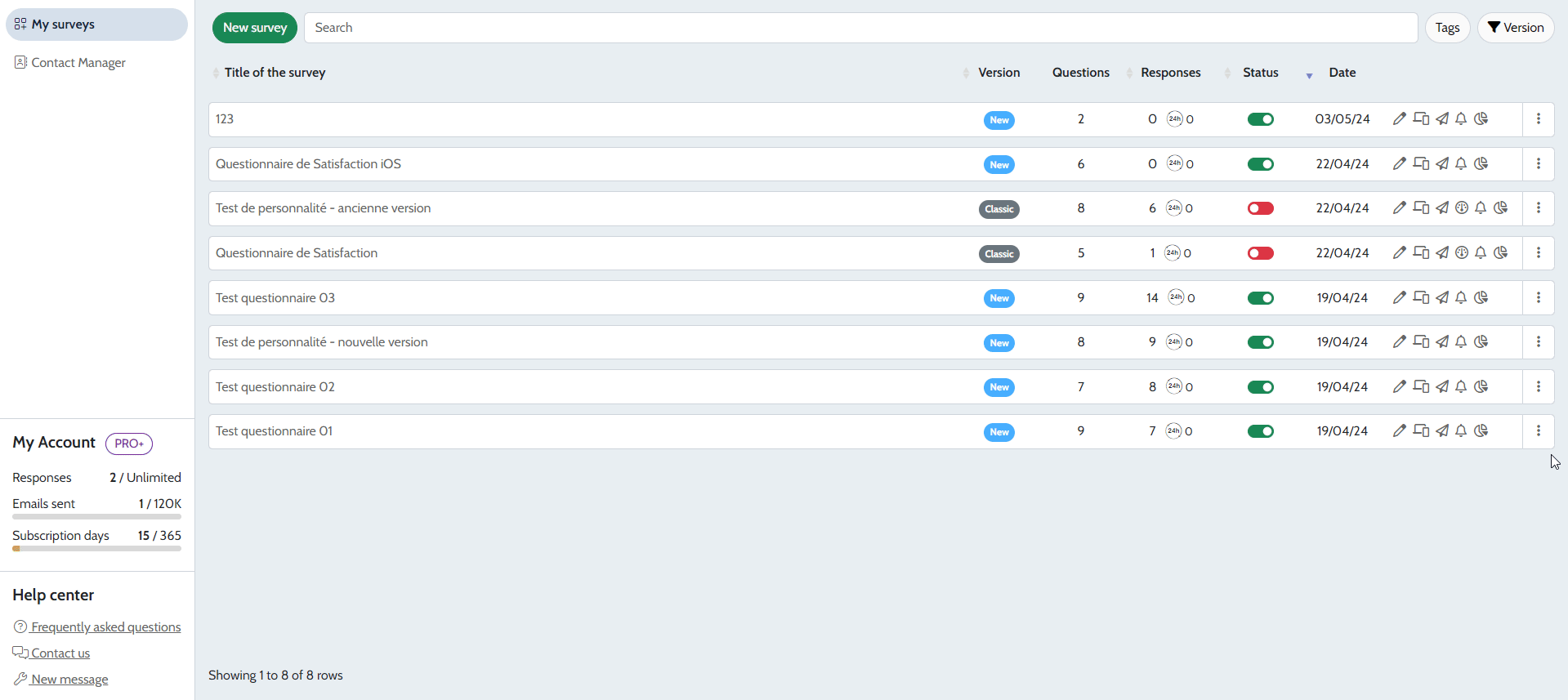
2. Add a survey to a tag
To add a questionnaire to one of your tags, click on the three dots to the right of the questionnaire, and select ‘Assign a tag’. Then, check the category or categories buttons where you want to add your questionnaire.

3. View the questionnaires of a category
If you wish to view all the questionnaires of a category, click on the ‘Tags’ button (top right) and select the desired category.
Note: If you duplicate a questionnaire that is in a category, the duplicate will be found on the main My Questionnaires page and will be in “Without tag”.
4. Edit or modify a category
To modify or delete a category, click on the ‘Categories’ button (top right). On the right of your category, you will have the option to delete (red garbage icon) or modify (pen icon) the category name.

