You have 2 possibilities to close your survey:
1. You can schedule an expiration date (PRO, PRO+, PRO+ Team feature)
To do so, go to the “Publish” unit of your suvey and click on the “Validity period’ feature on the top right corner.
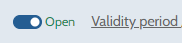
Then, select an opening and/or a closing date by clicking on the calendar icon or by entering them manually. You can also choose specific hours.
Confirm you selection by clicking on the blue “Confirm” icon.
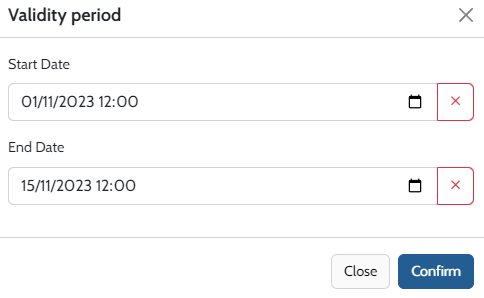
Once the specified closing date has passed, the message “This questionnaire is closed” will appear when your respondent access the questionnaire. If the start date has not yet arrived, the message “This questionnaire is not yet open” will be displayed.
2. You can manually close your survey
Simply go to the “My surveys” module, find the questionnaire you want to clise in the list, and click on the “Open” button in the “Status” colum.
Important : If you close a survey, collecting responses will no longer ber possible.
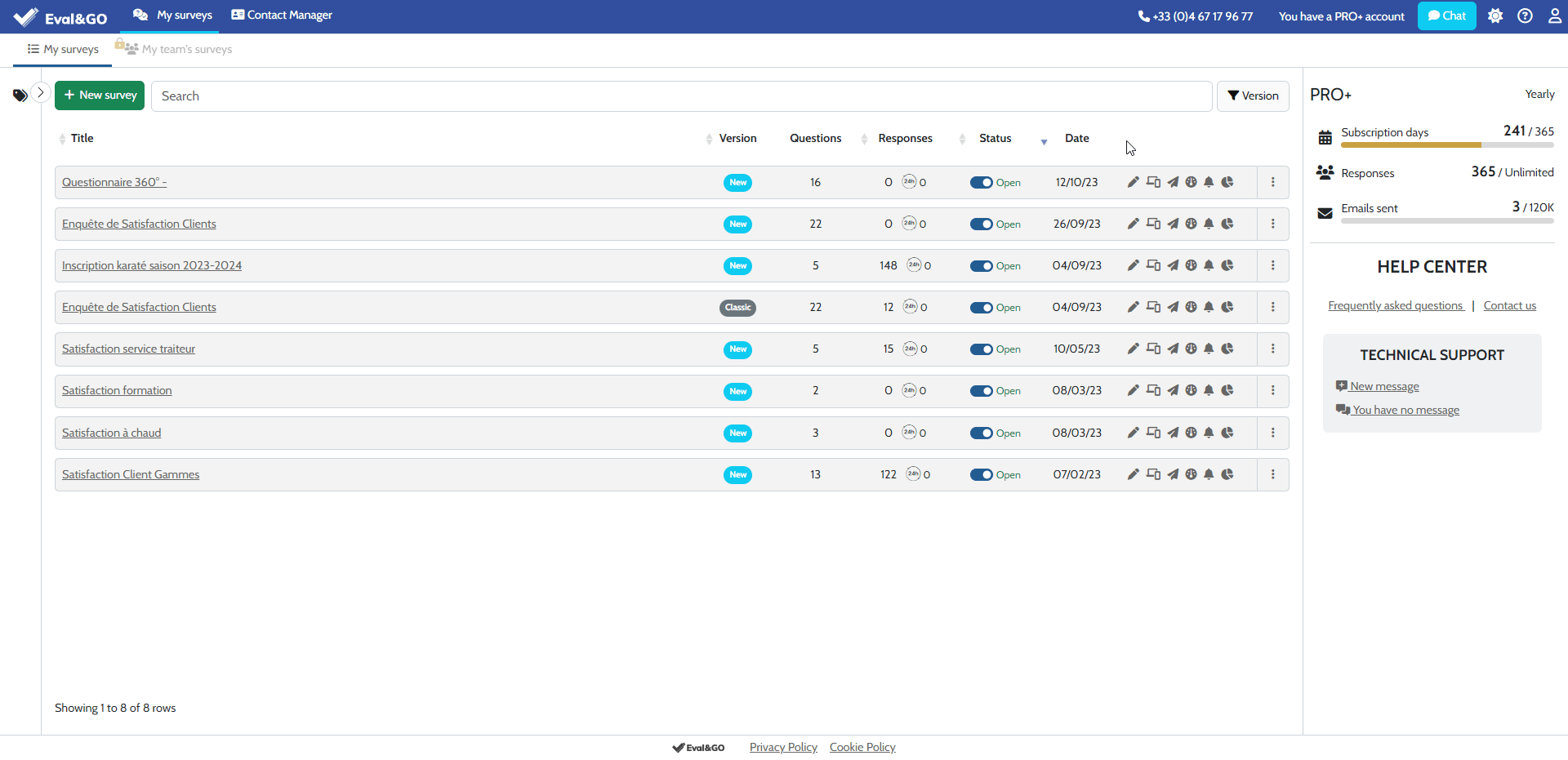
In the “Status” column, you will see the status “Closed”. The message “The questionnaire is closed” will appear when you respondent accesses the questionnaire.
You can reopen your questionnaire by clicking on the “Closed” button. The status will change back to “Open”.
