Eval&GO offers an emailing platform, which you can use with a PRO account, to share your survey by email.
First, you need to import your contacts in the “Contact Manager” module.
Then, go in the “Publish” module of your survey and click on the “Email” tab.
Reminder: the email limit varied based on your subscription. The PRO account allows you to send up to 2000 emails per month, while the PRO+ account allows you to send up to 10 000 emails. You can send up to 25 emails with the 14 days trial to test the emailing platform.
Click on “New email campaign” to have access to the emailing platform.
To make sure of the good delivery of your emails, and by security, we limit the number of email delivery for your first campaigns. That operation is made to avoid any phishing from our platform.
SENDING OPTIONS
With a PRO account, the sending email adress is noreply@evalandgo.com. From a PRO+ account, you can activate the white label: the mention “evalandgo” is then replaced by “questionnaireweb.com” in the link of your quiz and you send your quizzes with the sending email address noreply@questionnaireweb.com.
If needed, you can authenticate your domain by clicking on “Authenticate a domain”. There, you can set your name domain to customize the sender address of the sent emails from the Eval&GO platform. It also includes the domain of emails and/or links signature. Once your domain name is registered on Eval&GO, information are automaticaly generated. Then, your network administrator can have access to the DNS zone of your domain name and fill in this information. You can set different domain names et select the one that you need when sending your survey. It is then possible to inform any sender email adress possessing the domain name selected.
– Afterward, you can set the name of the sender that will be displayed in the inbox of your recepients. This field is not mandatory to be filled in. If you don’t fill it in, it is your default sender email adress that will be displayed. The sender name can be a first or last name, an email adress, a service, the name of a company…
– Finally, you can write the subject of your email.
MODEL OPTIONS
You can send your survey by email from your emailing platform.
We propose you a default email design to send your survey by email from our emailing platform.
You can also create your own model by clicking on “New custom theme”.
You can:
– add a logo
– pick the font color
– set the color of the content and the “Answer the survey” button
– personalise the text
– add different elements (links, images, charts,…)
Don’t forget to name your model and to save it ! You only need to click on the model in the list to apply it to your email.
RECIPIENTS
Select the contacts and/or the group of contacts to whom you want to send your online survey.

CAMPAIGN SETTINGS
With a PRO+ account, you have access to different advanced settings to send your survey from our emailing platform:

– You can personalise the reply email adress.
– The “Allow multiple reponses” option allows your respondent to answer more than once to your survey. The respondent can also share their survey’s link to other people. You still keep the nominative nature of the delivery, however, you allow many responses from the same link.
– The “Activate anonymous mode” allows you to get anonymous responses. You send your survey to your contact, but the results are anonymous.
– The option “Schedule a campaign” allows you to set a day and time at which your survey will be sent. You save your settings once you click on “Send”. You can then view and follow your set delivery.
REMINDER
The emailing platform allows you to send a reminder to your contacts.
Go to “Publish”, then “Email”. you can follow your different deliveries. Different information are displayed:
– subject of your delivery
– day and time
– time of delivery (initial and reminder delivery)
– delivery status (completed, in progress, error…)
– number of emails delivered out of the number or emails sent
– “Send a reminder” button
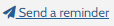
You can either send or schedule a reminder by clicking on this button.
You can then select a sender email and type the subject or your reminder, create a model of email or choose one from your list.
You can choose the invitation that you want to send in the “Recipients” category.

Select the recipients you want to send your reminder to: not started and/or in progress. You can send a reminder to the recipients who have not started answering your survey and/or those who have started but have not completed it.

You can personalise your reply email adress and click on the “Schedule a campaign” to set a day and time at which you wish to send a reminder. Your setting is taking in account by clicking on “Send”. The reminder is sent at the day and time chosen.
