Effectively managing the sharing of your surveys is essential for smooth collaboration within your organization. As a member or administrator, you can choose to keep your questionnaires private, share them with the entire team, or make them accessible to specific individuals.
How to do it :
Managing the access of your surveys as a member
Viewing the status of your surveys
Go to the “My surveys” tab to see all the surveys you’ve created or that have been shared with you. In the “Access” column, you can check the status of each survey, which varies based on the sharing options :

- Private : The survey is only accessible by you, the creator (and the administrator)
- Shared : You have shared this survey with one or more people and/or teams
- Shared by another user : A survey created by another user has been shared with you
Changing the visibility of your surveys
To adjust the access of your surveys, click on “Edit access” next to relevant survey. You can then choose to share the survey with specific teams or individuals.
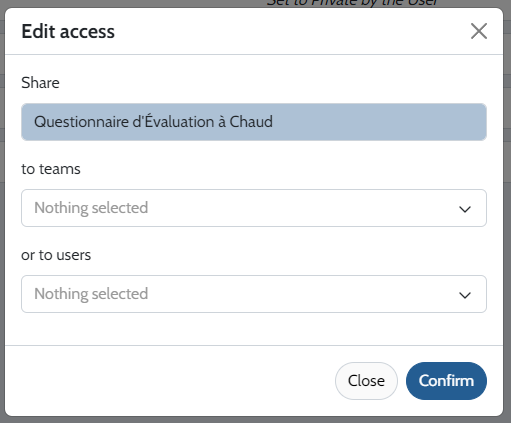
When you share a survey, depending on the permissions set by the administrator, users will be able to access it, modify it, manages its publishing, and view the results.
Managing the sharing of your surveys as an administrator
Viewing the status of your organization’s surveys
As an administrator, you have an overview of all the surveys created within your organization in the “My Surveys” tab. The “Access” column shows the sharing status of each survey.
In addition to the statuses visible to members (as listed above), you will also see:
Made private by the user: A survey created by another user that has not been shared with anyone
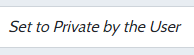
Shared by the user: A survey created by another user that is shared with one or more people and/or teams.
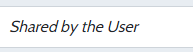
Sharing a survey with a team
To share a survey created by a member of your organization with a team, go to the “Teams” tab under “My Organization” and click on “Add Surveys” after to select the good team.
Then, select the survey you wish to share with the team and click “Confirm“
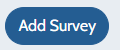
Sharing a survey with specific users
To share a survey created by a member of your organization with one or more individuals users (outside of teams), go to the “Users” tab under “My Organization”.
Select the relevant user, then click “Manage Permissions” for the survey you want to share. Set the appropriate permissions and confirm.

By following these steps, you can efficiently manage the sharing of your online surveys while ensuring data security and confidentiality within your organization.
