Collecting nominative responses enables you to identify your respondents and therefore know who answered what in your survey. It also enables you to highlight the responses of one or more respondents using our advanced analysis tool (filters, comparative analysis, etc.).
- Sharing your questionnaire using the URL link available in the “Publish” module
It allows you to collect anonymous responses.
However, if you wish to identify your respondents, it is necessary, before sharing your survey, to add a “form” question (“email” or “last name/first name”) and to have the “Associate with respondent” option activated (activation is done by default).

Thanks to this, your respondent will be identified and associated with their answers.
If you wish to create a contact or update the information of an existing contact based on the information provided by the latter, it is necessary to add the “email” question and activate the “Update or create a contact” option.
Please note: The “Associate with respondent” option must be activated before your questionnaire is published. This is done automatically. If you do not wish to collect nominative responses, you will need to deactivate this option and click on “Validate”.
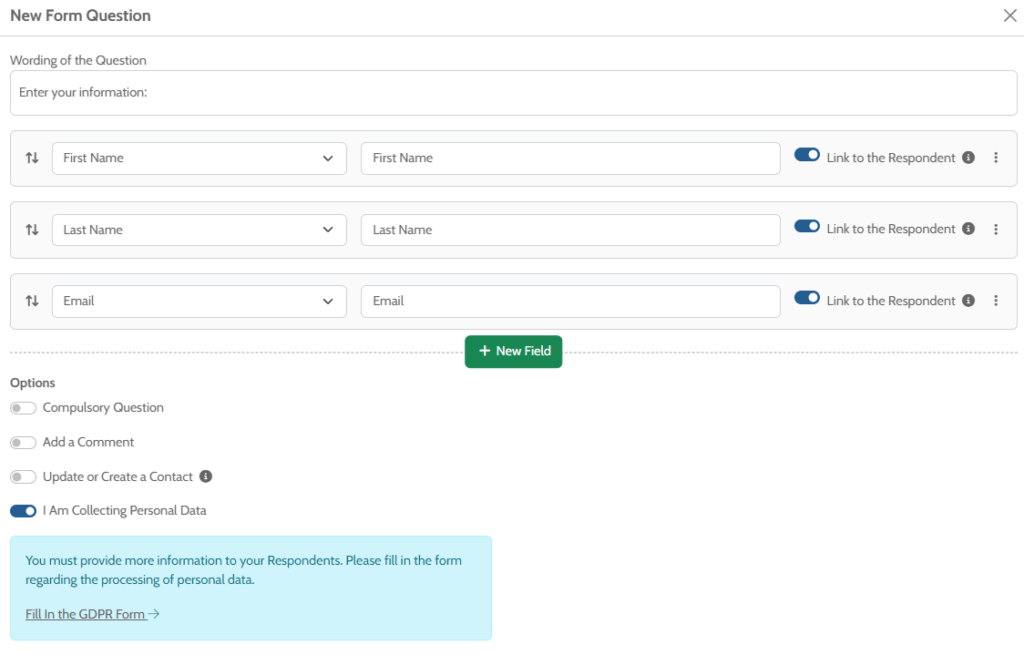
- If you publish your questionnaire by sending an e-mail from our mailing platform :
Your contacts will receive a nominative link that can only be used once (unless you have activated the “Allow multiple responses” option).
Their responses will be automatically associated with their email address (and their first and last name if this information is entered in “My Contacts”).
- How can I find out who has answered my survey?
Simply access your Results by respondent (“Results” module > “Results by respondent” tab). Your respondent’s identity will appear in the “email” and/or “last name” and “first name” columns, as well as in the CSV export of your data.
